[Системное администрирование, Nginx, *nix, DevOps] Отправка Nginx json логов с помощью Vector в Clickhouse и Elasticsearch
Автор
Сообщение
news_bot ®
Стаж: 7 лет 10 месяцев
Сообщений: 27286
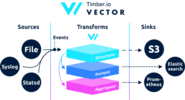
Vector, предназначенной для сбора, преобразования и отправки данных логов, метрик и событий.
Будучи написанной на языке Rust, она отличается высокой производительностью и низким потреблением оперативной памяти по сравнению с аналогами. Кроме того, большое внимание уделено функциям, связанным с корректностью, в частности, возможностям сохранения неотправленных событий в буфер на диске и ротации файлов.
Архитектурно Vector является роутером событий, принимающим сообщения из одного или нескольких источников, опционально применяющим над этими сообщениями преобразования, и отправляющим их в один или несколько стоков.
Vector это замена filebeat и logstash, он может выступать в обоих ролях (получать и отправлять логи), более подробней на их сайте.
Если в Logstash цепочка строится как input -> filter -> output то в Vector это sources -> transforms -> sinks
Примеры можно посмотреть в документации.
Эта инструкция переработанная инстукция от Вячеслава Рахинского. В оригинальной инструкции есть обработка geoip. У меня при тестировании geoip из внутренней сети, vector выдавал ошибку.
Aug 05 06:25:31.889 DEBUG transform{name=nginx_parse_rename_fields type=rename_fields}: vector::transforms::rename_fields: Field did not exist field=«geoip.country_name» rate_limit_secs=30
Если кому-то нужно обрабатывать geoip, то обратитесь ко оригинальной инструкции от Вячеслава Рахинского.
Будем настраивать связку Nginx (Access logs) -> Vector (Client | Filebeat) -> Vector (Server | Logstash) -> Clickhouse. Установим 3 сервера. Хотя можно обойти 2 серверами.
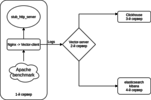
Схема примерно такая.
Выключаем Selinux на всех ваших серверах
sed -i 's/^SELINUX=.*/SELINUX=disabled/g' /etc/selinux/config
reboot
На все сервера устанавливаем эмулятор HTTP сервера + утилиты
В качестве эмулятора HTTP сервера будем использовать nodejs-stub-server от Maxim Ignatenko
Nodejs-stub-server не имеет rpm. Здесь https://github.com/patsevanton/nodejs-stub-server создаем ему rpm. Собираться rpm будет с помощью Fedora Copr
Добавляем репозиторий antonpatsev/nodejs-stub-server
yum -y install yum-plugin-copr epel-release
yes | yum copr enable antonpatsev/nodejs-stub-server
Устанавливаем nodejs-stub-server, Apache benchmark и терминальный мультиплексор screen на все сервера
yum -y install stub_http_server screen mc httpd-tools screen
Поправил в файле /var/lib/stub_http_server/stub_http_server.js время ответа stub_http_server чтобы было больше логов.
var max_sleep = 10;
Запустим stub_http_server.
systemctl start stub_http_server
systemctl enable stub_http_server
Установка Clickhouse на 3 сервере
ClickHouse используют набор инструкций SSE 4.2, поэтому, если не указано иное, его поддержка в используемом процессоре, становится дополнительным требованием к системе. Вот команда, чтобы проверить, поддерживает ли текущий процессор SSE 4.2:
grep -q sse4_2 /proc/cpuinfo && echo "SSE 4.2 supported" || echo "SSE 4.2 not supported"
Сначала нужно подключить официальный репозиторий:
sudo yum install -y yum-utils
sudo rpm --import https://repo.clickhouse.tech/CLICKHOUSE-KEY.GPG
sudo yum-config-manager --add-repo https://repo.clickhouse.tech/rpm/stable/x86_64
Для установки пакетов необходимо выполнить следующие команды:
sudo yum install -y clickhouse-server clickhouse-client
Разрешаем clickhouse-server слушать сетевую карту в файле /etc/clickhouse-server/config.xml
<listen_host>0.0.0.0</listen_host>
Меняем уровень логирования c trace до debug
debug
Настройки сжатия стандартные:
min_compress_block_size 65536
max_compress_block_size 1048576
Для активации Zstd сждатия конфиг посоветовали не трогать, а лучше применять DDL.
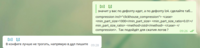
Как применить zstd сжатие через DDL в гугле я не нашел. Поэтому оставил как есть.
Коллеги, кто использет zstd сжатие в Clickhouse — поделить, пожалуйста, инструкциями.
Для запуска сервера в качестве демона, выполните:
service clickhouse-server start
Теперь перейдем к настройке Clickhouse
Заходим в Clickhouse
clickhouse-client -h 172.26.10.109 -m
172.26.10.109 — IP сервера где установлен Clickhouse.
Создадим БД vector
CREATE DATABASE vector;
Проверим что бд есть.
show databases;
Создаем таблицу vector.logs.
/* Это таблица где хранятся логи как есть */
CREATE TABLE vector.logs
(
`node_name` String,
`timestamp` DateTime,
`server_name` String,
`user_id` String,
`request_full` String,
`request_user_agent` String,
`request_http_host` String,
`request_uri` String,
`request_scheme` String,
`request_method` String,
`request_length` UInt64,
`request_time` Float32,
`request_referrer` String,
`response_status` UInt16,
`response_body_bytes_sent` UInt64,
`response_content_type` String,
`remote_addr` IPv4,
`remote_port` UInt32,
`remote_user` String,
`upstream_addr` IPv4,
`upstream_port` UInt32,
`upstream_bytes_received` UInt64,
`upstream_bytes_sent` UInt64,
`upstream_cache_status` String,
`upstream_connect_time` Float32,
`upstream_header_time` Float32,
`upstream_response_length` UInt64,
`upstream_response_time` Float32,
`upstream_status` UInt16,
`upstream_content_type` String,
INDEX idx_http_host request_http_host TYPE set(0) GRANULARITY 1
)
ENGINE = MergeTree()
PARTITION BY toYYYYMMDD(timestamp)
ORDER BY timestamp
TTL timestamp + toIntervalMonth(1)
SETTINGS index_granularity = 8192;
Проверяем что создались таблицы. Запускаем clickhouse-client и делаем запрос.
Переходим в бд vector.
use vector;
Ok.
0 rows in set. Elapsed: 0.001 sec.
Смотрим таблицы.
show tables;
┌─name────────────────┐
│ logs │
└─────────────────────┘
Установка elasticsearch на 4-ом сервере для отправки тех же данных в Elasticsearch для сравнения с Clickhouse
Добавим публичный rpm ключ
rpm --import https://artifacts.elastic.co/GPG-KEY-elasticsearch
Создадим 2 репо:
/etc/yum.repos.d/elasticsearch.repo
[elasticsearch]
name=Elasticsearch repository for 7.x packages
baseurl=https://artifacts.elastic.co/packages/7.x/yum
gpgcheck=1
gpgkey=https://artifacts.elastic.co/GPG-KEY-elasticsearch
enabled=0
autorefresh=1
type=rpm-md
/etc/yum.repos.d/kibana.repo
[kibana-7.x]
name=Kibana repository for 7.x packages
baseurl=https://artifacts.elastic.co/packages/7.x/yum
gpgcheck=1
gpgkey=https://artifacts.elastic.co/GPG-KEY-elasticsearch
enabled=1
autorefresh=1
type=rpm-md
Установим elasticsearch и kibana
yum install -y kibana elasticsearch
Так как будет в 1 экземпляре, то в файл /etc/elasticsearch/elasticsearch.yml нужно добавить:
discovery.type: single-node
Чтобы vector смог отправлять данные в elasticsearch с другого сервера изменим network.host.
network.host: 0.0.0.0
Чтобы подключится к kibana изменим параметр server.host в файл /etc/kibana/kibana.yml
server.host: "0.0.0.0"
Старуем и включаем в автозапуск elasticsearch
systemctl enable elasticsearch
systemctl start elasticsearch
и kibana
systemctl enable kibana
systemctl start kibana
Настройка Elasticsearch для single-node режима 1 shard, 0 replica. Скорее всего у ва будет кластер из большого количества серверов и вам это делать не нужно.
Для будущих индексов обновляем шаблон по умолчанию:
curl -X PUT http://localhost:9200/_template/default -H 'Content-Type: application/json' -d '{"index_patterns": ["*"],"order": -1,"settings": {"number_of_shards": "1","number_of_replicas": "0"}}'
Установка Vector как замену Logstash на 2 сервере
yum install -y https://packages.timber.io/vector/0.9.X/vector-x86_64.rpm mc httpd-tools screen
Настроим Vector как замену Logstash. Редактируем файл /etc/vector/vector.toml
# /etc/vector/vector.toml
data_dir = "/var/lib/vector"
[sources.nginx_input_vector]
# General
type = "vector"
address = "0.0.0.0:9876"
shutdown_timeout_secs = 30
[transforms.nginx_parse_json]
inputs = [ "nginx_input_vector" ]
type = "json_parser"
[transforms.nginx_parse_add_defaults]
inputs = [ "nginx_parse_json" ]
type = "lua"
version = "2"
hooks.process = """
function (event, emit)
function split_first(s, delimiter)
result = {};
for match in (s..delimiter):gmatch("(.-)"..delimiter) do
table.insert(result, match);
end
return result[1];
end
function split_last(s, delimiter)
result = {};
for match in (s..delimiter):gmatch("(.-)"..delimiter) do
table.insert(result, match);
end
return result[#result];
end
event.log.upstream_addr = split_first(split_last(event.log.upstream_addr, ', '), ':')
event.log.upstream_bytes_received = split_last(event.log.upstream_bytes_received, ', ')
event.log.upstream_bytes_sent = split_last(event.log.upstream_bytes_sent, ', ')
event.log.upstream_connect_time = split_last(event.log.upstream_connect_time, ', ')
event.log.upstream_header_time = split_last(event.log.upstream_header_time, ', ')
event.log.upstream_response_length = split_last(event.log.upstream_response_length, ', ')
event.log.upstream_response_time = split_last(event.log.upstream_response_time, ', ')
event.log.upstream_status = split_last(event.log.upstream_status, ', ')
if event.log.upstream_addr == "" then
event.log.upstream_addr = "127.0.0.1"
end
if (event.log.upstream_bytes_received == "-" or event.log.upstream_bytes_received == "") then
event.log.upstream_bytes_received = "0"
end
if (event.log.upstream_bytes_sent == "-" or event.log.upstream_bytes_sent == "") then
event.log.upstream_bytes_sent = "0"
end
if event.log.upstream_cache_status == "" then
event.log.upstream_cache_status = "DISABLED"
end
if (event.log.upstream_connect_time == "-" or event.log.upstream_connect_time == "") then
event.log.upstream_connect_time = "0"
end
if (event.log.upstream_header_time == "-" or event.log.upstream_header_time == "") then
event.log.upstream_header_time = "0"
end
if (event.log.upstream_response_length == "-" or event.log.upstream_response_length == "") then
event.log.upstream_response_length = "0"
end
if (event.log.upstream_response_time == "-" or event.log.upstream_response_time == "") then
event.log.upstream_response_time = "0"
end
if (event.log.upstream_status == "-" or event.log.upstream_status == "") then
event.log.upstream_status = "0"
end
emit(event)
end
"""
[transforms.nginx_parse_remove_fields]
inputs = [ "nginx_parse_add_defaults" ]
type = "remove_fields"
fields = ["data", "file", "host", "source_type"]
[transforms.nginx_parse_coercer]
type = "coercer"
inputs = ["nginx_parse_remove_fields"]
types.request_length = "int"
types.request_time = "float"
types.response_status = "int"
types.response_body_bytes_sent = "int"
types.remote_port = "int"
types.upstream_bytes_received = "int"
types.upstream_bytes_send = "int"
types.upstream_connect_time = "float"
types.upstream_header_time = "float"
types.upstream_response_length = "int"
types.upstream_response_time = "float"
types.upstream_status = "int"
types.timestamp = "timestamp"
[sinks.nginx_output_clickhouse]
inputs = ["nginx_parse_coercer"]
type = "clickhouse"
database = "vector"
healthcheck = true
host = "http://172.26.10.109:8123" # Адрес Clickhouse
table = "logs"
encoding.timestamp_format = "unix"
buffer.type = "disk"
buffer.max_size = 104900000
buffer.when_full = "block"
request.in_flight_limit = 20
[sinks.elasticsearch]
type = "elasticsearch"
inputs = ["nginx_parse_coercer"]
compression = "none"
healthcheck = true
# 172.26.10.116 - сервер где установен elasticsearch
host = "http://172.26.10.116:9200"
index = "vector-%Y-%m-%d"
Вы можете откорректировать секцию transforms.nginx_parse_add_defaults.
Так как Вячеслав Рахинский использует данные конфиги для небольшого CDN и там в upstream_* может прилетать несколько значений
Например:
"upstream_addr": "128.66.0.10:443, 128.66.0.11:443, 128.66.0.12:443"
"upstream_bytes_received": "-, -, 123"
"upstream_status": "502, 502, 200"
Если это не ваша ситуация то эту секцию можно упростить
Создадим настройки service для systemd /etc/systemd/system/vector.service
# /etc/systemd/system/vector.service
[Unit]
Description=Vector
After=network-online.target
Requires=network-online.target
[Service]
User=vector
Group=vector
ExecStart=/usr/bin/vector
ExecReload=/bin/kill -HUP $MAINPID
Restart=no
StandardOutput=syslog
StandardError=syslog
SyslogIdentifier=vector
[Install]
WantedBy=multi-user.target
После создания таблиц можно запускать Vector
systemctl enable vector
systemctl start vector
Логи vector можно посмотреть так
journalctl -f -u vector
В логах должны быть такие записи
INFO vector::topology::builder: Healthcheck: Passed.
INFO vector::topology::builder: Healthcheck: Passed.
На клиенте (Web server) — 1-й сервер
На cервере с nginx необходимо выключить ipv6, так как в таблице logs в clickhouse используется поле upstream_addr IPv4, так как я не использую ipv6 внутри сети. Если ipv6 не выключить, то будут ошибки:
DB::Exception: Invalid IPv4 value.: (while read the value of key upstream_addr)
Возможно читатели, добавлять поддержку ipv6.
Создаем файл /etc/sysctl.d/98-disable-ipv6.conf
net.ipv6.conf.all.disable_ipv6 = 1
net.ipv6.conf.default.disable_ipv6 = 1
net.ipv6.conf.lo.disable_ipv6 = 1
Применяем настройки
sysctl --system
Установим nginx.
Добавил файл репозитория nginx /etc/yum.repos.d/nginx.repo
[nginx-stable]
name=nginx stable repo
baseurl=http://nginx.org/packages/centos/$releasever/$basearch/
gpgcheck=1
enabled=1
gpgkey=https://nginx.org/keys/nginx_signing.key
module_hotfixes=true
Установим пакет nginx
yum install -y nginx
Для начала нам надо настроить формат логов в Nginx в файле /etc/nginx/nginx.conf
user nginx;
# you must set worker processes based on your CPU cores, nginx does not benefit from setting more than that
worker_processes auto; #some last versions calculate it automatically
# number of file descriptors used for nginx
# the limit for the maximum FDs on the server is usually set by the OS.
# if you don't set FD's then OS settings will be used which is by default 2000
worker_rlimit_nofile 100000;
error_log /var/log/nginx/error.log warn;
pid /var/run/nginx.pid;
# provides the configuration file context in which the directives that affect connection processing are specified.
events {
# determines how much clients will be served per worker
# max clients = worker_connections * worker_processes
# max clients is also limited by the number of socket connections available on the system (~64k)
worker_connections 4000;
# optimized to serve many clients with each thread, essential for linux -- for testing environment
use epoll;
# accept as many connections as possible, may flood worker connections if set too low -- for testing environment
multi_accept on;
}
http {
include /etc/nginx/mime.types;
default_type application/octet-stream;
log_format main '$remote_addr - $remote_user [$time_local] "$request" '
'$status $body_bytes_sent "$http_referer" '
'"$http_user_agent" "$http_x_forwarded_for"';
log_format vector escape=json
'{'
'"node_name":"nginx-vector",'
'"timestamp":"$time_iso8601",'
'"server_name":"$server_name",'
'"request_full": "$request",'
'"request_user_agent":"$http_user_agent",'
'"request_http_host":"$http_host",'
'"request_uri":"$request_uri",'
'"request_scheme": "$scheme",'
'"request_method":"$request_method",'
'"request_length":"$request_length",'
'"request_time": "$request_time",'
'"request_referrer":"$http_referer",'
'"response_status": "$status",'
'"response_body_bytes_sent":"$body_bytes_sent",'
'"response_content_type":"$sent_http_content_type",'
'"remote_addr": "$remote_addr",'
'"remote_port": "$remote_port",'
'"remote_user": "$remote_user",'
'"upstream_addr": "$upstream_addr",'
'"upstream_bytes_received": "$upstream_bytes_received",'
'"upstream_bytes_sent": "$upstream_bytes_sent",'
'"upstream_cache_status":"$upstream_cache_status",'
'"upstream_connect_time":"$upstream_connect_time",'
'"upstream_header_time":"$upstream_header_time",'
'"upstream_response_length":"$upstream_response_length",'
'"upstream_response_time":"$upstream_response_time",'
'"upstream_status": "$upstream_status",'
'"upstream_content_type":"$upstream_http_content_type"'
'}';
access_log /var/log/nginx/access.log main;
access_log /var/log/nginx/access.json.log vector; # Новый лог в формате json
sendfile on;
#tcp_nopush on;
keepalive_timeout 65;
#gzip on;
include /etc/nginx/conf.d/*.conf;
}
Что бы не поломать вашу текущую конфигурациию, Nginx позволяет иметь несколько директив access_log
access_log /var/log/nginx/access.log main; # Стандартный лог
access_log /var/log/nginx/access.json.log vector; # Новый лог в формате json
Не забудте добавить правило в logrotate для новых логов (если log фаил не заканчивается на .log)
Удаляем default.conf из /etc/nginx/conf.d/
rm -f /etc/nginx/conf.d/default.conf
Добавляем виртуальный хост /etc/nginx/conf.d/vhost1.conf
server {
listen 80;
server_name vhost1;
location / {
proxy_pass http://172.26.10.106:8080;
}
}
Добавляем виртуальный хост /etc/nginx/conf.d/vhost2.conf
server {
listen 80;
server_name vhost2;
location / {
proxy_pass http://172.26.10.108:8080;
}
}
Добавляем виртуальный хост /etc/nginx/conf.d/vhost3.conf
server {
listen 80;
server_name vhost3;
location / {
proxy_pass http://172.26.10.109:8080;
}
}
Добавляем виртуальный хост /etc/nginx/conf.d/vhost4.conf
server {
listen 80;
server_name vhost4;
location / {
proxy_pass http://172.26.10.116:8080;
}
}
Добавляем в файл /etc/hosts виртуальные хосты (172.26.10.106 ip сервера где установлен nginx) на все сервера:
172.26.10.106 vhost1
172.26.10.106 vhost2
172.26.10.106 vhost3
172.26.10.106 vhost4
И если все готово то
nginx -t
systemctl restart nginx
Теперь установим сам Vector
yum install -y https://packages.timber.io/vector/0.9.X/vector-x86_64.rpm
Создадим фаил настроек для systemd /etc/systemd/system/vector.service
[Unit]
Description=Vector
After=network-online.target
Requires=network-online.target
[Service]
User=vector
Group=vector
ExecStart=/usr/bin/vector
ExecReload=/bin/kill -HUP $MAINPID
Restart=no
StandardOutput=syslog
StandardError=syslog
SyslogIdentifier=vector
[Install]
WantedBy=multi-user.target
И настроим замену Filebeat в конфиге /etc/vector/vector.toml. IP адрес 172.26.10.108 — это IP адрес log сервера (Vector-Server)
data_dir = "/var/lib/vector"
[sources.nginx_file]
type = "file"
include = [ "/var/log/nginx/access.json.log" ]
start_at_beginning = false
fingerprinting.strategy = "device_and_inode"
[sinks.nginx_output_vector]
type = "vector"
inputs = [ "nginx_file" ]
address = "172.26.10.108:9876"
Не забудте добавить юзера vector в нужную группу что бы он мог читать log файлы. Например, nginx в centos создает логи с правами группы adm.
usermod -a -G adm vector
Запустим сервис vector
systemctl enable vector
systemctl start vector
Логи vector можно посмотреть так
journalctl -f -u vector
В логах должна быть такая запись
INFO vector::topology::builder: Healthcheck: Passed.
Нагрузочное тестирование
Тестирование проводим с помощью Apache benchmark.
На все сервера был установлен пакет httpd-tools
Запускаем тестирование с помощью Apache benchmark c 4 разных серверов в screen. Сначала запускаем терминальный мультиплексор screen, а затем запускаем тестирование с помощью Apache benchmark. Как работать с screen вы можете найти в статье https://help.ubuntu.ru/wiki/screen.
C 1-го сервера
while true; do ab -H "User-Agent: 1server" -c 100 -n 10 -t 10 http://vhost1/; sleep 1; done
C 2-го сервера
while true; do ab -H "User-Agent: 2server" -c 100 -n 10 -t 10 http://vhost2/; sleep 1; done
C 3-го сервера
while true; do ab -H "User-Agent: 3server" -c 100 -n 10 -t 10 http://vhost3/; sleep 1; done
C 4-го сервера
while true; do ab -H "User-Agent: 4server" -c 100 -n 10 -t 10 http://vhost4/; sleep 1; done
Проверим данные в Clickhouse
Заходим в Clickhouse
clickhouse-client -h 172.26.10.109 -m
Делаем SQL запрос
SELECT * FROM vector.logs;
┌─node_name────┬───────────timestamp─┬─server_name─┬─user_id─┬─request_full───┬─request_user_agent─┬─request_http_host─┬─request_uri─┬─request_scheme─┬─request_method─┬─request_length─┬─request_time─┬─request_referrer─┬─response_status─┬─response_body_bytes_sent─┬─response_content_type─┬───remote_addr─┬─remote_port─┬─remote_user─┬─upstream_addr─┬─upstream_port─┬─upstream_bytes_received─┬─upstream_bytes_sent─┬─upstream_cache_status─┬─upstream_connect_time─┬─upstream_header_time─┬─upstream_response_length─┬─upstream_response_time─┬─upstream_status─┬─upstream_content_type─┐
│ nginx-vector │ 2020-08-07 04:32:42 │ vhost1 │ │ GET / HTTP/1.0 │ 1server │ vhost1 │ / │ http │ GET │ 66 │ 0.028 │ │ 404 │ 27 │ │ 172.26.10.106 │ 45886 │ │ 172.26.10.106 │ 0 │ 109 │ 97 │ DISABLED │ 0 │ 0.025 │ 27 │ 0.029 │ 404 │ │
└──────────────┴─────────────────────┴─────────────┴─────────┴────────────────┴────────────────────┴───────────────────┴─────────────┴────────────────┴────────────────┴────────────────┴──────────────┴──────────────────┴─────────────────┴──────────────────────────┴───────────────────────┴───────────────┴─────────────┴─────────────┴───────────────┴───────────────┴─────────────────────────┴─────────────────────┴───────────────────────┴───────────────────────┴──────────────────────┴──────────────────────────┴────────────────────────┴─────────────────┴───────────────────────
Узнаем размер таблиц в Clickhouse
select concat(database, '.', table) as table,
formatReadableSize(sum(bytes)) as size,
sum(rows) as rows,
max(modification_time) as latest_modification,
sum(bytes) as bytes_size,
any(engine) as engine,
formatReadableSize(sum(primary_key_bytes_in_memory)) as primary_keys_size
from system.parts
where active
group by database, table
order by bytes_size desc;
Узнаем сколько в Clickhouse заняли логи.
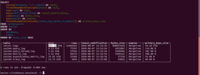
Размер таблицы logs занимает 857.19 МБ.
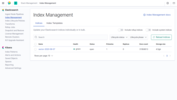
Размер тех же данных в индексе в Elasticsearch занимае 4,5ГБ.
Если в vector в параметрах не указывать в Clickhouse данные занимает в 4500/857.19 = 5.24 раза меньше чем в Elasticsearch.
В vector поле compression используется по умолчанию.
Телеграм чат по Clickhouse: https://t.me/clickhouse_ru
Телеграм чат по Elasticsearch: https://t.me/elasticsearch_ru
Телеграм чат по "Сбор и аналитика системных сообщений": https://t.me/ru_logs
===========
Источник:
habr.com
===========
Похожие новости:
- [Системное администрирование, IT-инфраструктура, Microsoft SQL Server, Хранение данных] Миграция IBM Lotus Notes/Domino в Microsoft Exchange без шума и пыли
- [Open source, *nix] FOSS News №28 – дайджест новостей свободного и открытого ПО за 3–9 августа 2020 года
- [Системное администрирование, Серверное администрирование, DevOps, Kubernetes] New Relic меняет бизнесь модель — открывает код агентов и инструментария (перевод)
- [Python, Nginx] Рецепты uWSGI: преобразование документов с использованием LibreOffice
- [DevOps, Kubernetes] Kubernetes в ДомКлик: как спать спокойно, управляя кластером на 1000 микросервисов
- [Системное администрирование, DevOps] Системный подход к переменным в Ansible
- [Open source, Системное администрирование, JavaScript, IT-инфраструктура] Решаем практические задачи в Zabbix с помощью JavaScript
- [Конференции, DevOps, Kubernetes] Приглашаем на DINS DevOps EVENING (online): эксплуатация TICK-стека и автоскейлинг в Kubernetes
- [Системное администрирование, Серверное администрирование, Администрирование баз данных] Зачем нужно держать клетки в зоопарке закрытыми (перевод)
- [Системное администрирование, Серверное администрирование, DevOps, Kubernetes] Требования к разработке приложения в Kubernetes
Теги для поиска: #_sistemnoe_administrirovanie (Системное администрирование), #_nginx, #_*nix, #_devops, #_nginx, #_logs, #_elasticsearch, #_clickhouse, #_sistemnoe_administrirovanie (
Системное администрирование
), #_nginx, #_*nix, #_devops
Вы не можете начинать темы
Вы не можете отвечать на сообщения
Вы не можете редактировать свои сообщения
Вы не можете удалять свои сообщения
Вы не можете голосовать в опросах
Вы не можете прикреплять файлы к сообщениям
Вы не можете скачивать файлы
Текущее время: 26-Дек 11:28
Часовой пояс: UTC + 5
| Автор | Сообщение |
|---|---|
|
news_bot ®
Стаж: 7 лет 10 месяцев |
|
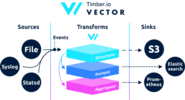 Vector, предназначенной для сбора, преобразования и отправки данных логов, метрик и событий. Будучи написанной на языке Rust, она отличается высокой производительностью и низким потреблением оперативной памяти по сравнению с аналогами. Кроме того, большое внимание уделено функциям, связанным с корректностью, в частности, возможностям сохранения неотправленных событий в буфер на диске и ротации файлов. Архитектурно Vector является роутером событий, принимающим сообщения из одного или нескольких источников, опционально применяющим над этими сообщениями преобразования, и отправляющим их в один или несколько стоков. Vector это замена filebeat и logstash, он может выступать в обоих ролях (получать и отправлять логи), более подробней на их сайте. Если в Logstash цепочка строится как input -> filter -> output то в Vector это sources -> transforms -> sinks Примеры можно посмотреть в документации. Эта инструкция переработанная инстукция от Вячеслава Рахинского. В оригинальной инструкции есть обработка geoip. У меня при тестировании geoip из внутренней сети, vector выдавал ошибку. Aug 05 06:25:31.889 DEBUG transform{name=nginx_parse_rename_fields type=rename_fields}: vector::transforms::rename_fields: Field did not exist field=«geoip.country_name» rate_limit_secs=30
Если кому-то нужно обрабатывать geoip, то обратитесь ко оригинальной инструкции от Вячеслава Рахинского. Будем настраивать связку Nginx (Access logs) -> Vector (Client | Filebeat) -> Vector (Server | Logstash) -> Clickhouse. Установим 3 сервера. Хотя можно обойти 2 серверами. 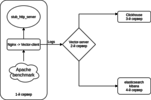 Схема примерно такая. Выключаем Selinux на всех ваших серверах sed -i 's/^SELINUX=.*/SELINUX=disabled/g' /etc/selinux/config
reboot На все сервера устанавливаем эмулятор HTTP сервера + утилиты В качестве эмулятора HTTP сервера будем использовать nodejs-stub-server от Maxim Ignatenko Nodejs-stub-server не имеет rpm. Здесь https://github.com/patsevanton/nodejs-stub-server создаем ему rpm. Собираться rpm будет с помощью Fedora Copr Добавляем репозиторий antonpatsev/nodejs-stub-server yum -y install yum-plugin-copr epel-release
yes | yum copr enable antonpatsev/nodejs-stub-server Устанавливаем nodejs-stub-server, Apache benchmark и терминальный мультиплексор screen на все сервера yum -y install stub_http_server screen mc httpd-tools screen
Поправил в файле /var/lib/stub_http_server/stub_http_server.js время ответа stub_http_server чтобы было больше логов. var max_sleep = 10;
Запустим stub_http_server. systemctl start stub_http_server
systemctl enable stub_http_server Установка Clickhouse на 3 сервере ClickHouse используют набор инструкций SSE 4.2, поэтому, если не указано иное, его поддержка в используемом процессоре, становится дополнительным требованием к системе. Вот команда, чтобы проверить, поддерживает ли текущий процессор SSE 4.2: grep -q sse4_2 /proc/cpuinfo && echo "SSE 4.2 supported" || echo "SSE 4.2 not supported"
Сначала нужно подключить официальный репозиторий: sudo yum install -y yum-utils
sudo rpm --import https://repo.clickhouse.tech/CLICKHOUSE-KEY.GPG sudo yum-config-manager --add-repo https://repo.clickhouse.tech/rpm/stable/x86_64 Для установки пакетов необходимо выполнить следующие команды: sudo yum install -y clickhouse-server clickhouse-client
Разрешаем clickhouse-server слушать сетевую карту в файле /etc/clickhouse-server/config.xml <listen_host>0.0.0.0</listen_host>
Меняем уровень логирования c trace до debug debug Настройки сжатия стандартные: min_compress_block_size 65536
max_compress_block_size 1048576 Для активации Zstd сждатия конфиг посоветовали не трогать, а лучше применять DDL. 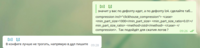 Как применить zstd сжатие через DDL в гугле я не нашел. Поэтому оставил как есть. Коллеги, кто использет zstd сжатие в Clickhouse — поделить, пожалуйста, инструкциями. Для запуска сервера в качестве демона, выполните: service clickhouse-server start
Теперь перейдем к настройке Clickhouse Заходим в Clickhouse clickhouse-client -h 172.26.10.109 -m
172.26.10.109 — IP сервера где установлен Clickhouse. Создадим БД vector CREATE DATABASE vector;
Проверим что бд есть. show databases;
Создаем таблицу vector.logs. /* Это таблица где хранятся логи как есть */
CREATE TABLE vector.logs ( `node_name` String, `timestamp` DateTime, `server_name` String, `user_id` String, `request_full` String, `request_user_agent` String, `request_http_host` String, `request_uri` String, `request_scheme` String, `request_method` String, `request_length` UInt64, `request_time` Float32, `request_referrer` String, `response_status` UInt16, `response_body_bytes_sent` UInt64, `response_content_type` String, `remote_addr` IPv4, `remote_port` UInt32, `remote_user` String, `upstream_addr` IPv4, `upstream_port` UInt32, `upstream_bytes_received` UInt64, `upstream_bytes_sent` UInt64, `upstream_cache_status` String, `upstream_connect_time` Float32, `upstream_header_time` Float32, `upstream_response_length` UInt64, `upstream_response_time` Float32, `upstream_status` UInt16, `upstream_content_type` String, INDEX idx_http_host request_http_host TYPE set(0) GRANULARITY 1 ) ENGINE = MergeTree() PARTITION BY toYYYYMMDD(timestamp) ORDER BY timestamp TTL timestamp + toIntervalMonth(1) SETTINGS index_granularity = 8192; Проверяем что создались таблицы. Запускаем clickhouse-client и делаем запрос. Переходим в бд vector. use vector;
Ok. 0 rows in set. Elapsed: 0.001 sec. Смотрим таблицы. show tables;
┌─name────────────────┐ │ logs │ └─────────────────────┘ Установка elasticsearch на 4-ом сервере для отправки тех же данных в Elasticsearch для сравнения с Clickhouse Добавим публичный rpm ключ rpm --import https://artifacts.elastic.co/GPG-KEY-elasticsearch
Создадим 2 репо: /etc/yum.repos.d/elasticsearch.repo [elasticsearch]
name=Elasticsearch repository for 7.x packages baseurl=https://artifacts.elastic.co/packages/7.x/yum gpgcheck=1 gpgkey=https://artifacts.elastic.co/GPG-KEY-elasticsearch enabled=0 autorefresh=1 type=rpm-md /etc/yum.repos.d/kibana.repo [kibana-7.x]
name=Kibana repository for 7.x packages baseurl=https://artifacts.elastic.co/packages/7.x/yum gpgcheck=1 gpgkey=https://artifacts.elastic.co/GPG-KEY-elasticsearch enabled=1 autorefresh=1 type=rpm-md Установим elasticsearch и kibana yum install -y kibana elasticsearch
Так как будет в 1 экземпляре, то в файл /etc/elasticsearch/elasticsearch.yml нужно добавить: discovery.type: single-node
Чтобы vector смог отправлять данные в elasticsearch с другого сервера изменим network.host. network.host: 0.0.0.0
Чтобы подключится к kibana изменим параметр server.host в файл /etc/kibana/kibana.yml server.host: "0.0.0.0"
Старуем и включаем в автозапуск elasticsearch systemctl enable elasticsearch
systemctl start elasticsearch и kibana systemctl enable kibana
systemctl start kibana Настройка Elasticsearch для single-node режима 1 shard, 0 replica. Скорее всего у ва будет кластер из большого количества серверов и вам это делать не нужно. Для будущих индексов обновляем шаблон по умолчанию: curl -X PUT http://localhost:9200/_template/default -H 'Content-Type: application/json' -d '{"index_patterns": ["*"],"order": -1,"settings": {"number_of_shards": "1","number_of_replicas": "0"}}'
Установка Vector как замену Logstash на 2 сервере yum install -y https://packages.timber.io/vector/0.9.X/vector-x86_64.rpm mc httpd-tools screen
Настроим Vector как замену Logstash. Редактируем файл /etc/vector/vector.toml # /etc/vector/vector.toml
data_dir = "/var/lib/vector" [sources.nginx_input_vector] # General type = "vector" address = "0.0.0.0:9876" shutdown_timeout_secs = 30 [transforms.nginx_parse_json] inputs = [ "nginx_input_vector" ] type = "json_parser" [transforms.nginx_parse_add_defaults] inputs = [ "nginx_parse_json" ] type = "lua" version = "2" hooks.process = """ function (event, emit) function split_first(s, delimiter) result = {}; for match in (s..delimiter):gmatch("(.-)"..delimiter) do table.insert(result, match); end return result[1]; end function split_last(s, delimiter) result = {}; for match in (s..delimiter):gmatch("(.-)"..delimiter) do table.insert(result, match); end return result[#result]; end event.log.upstream_addr = split_first(split_last(event.log.upstream_addr, ', '), ':') event.log.upstream_bytes_received = split_last(event.log.upstream_bytes_received, ', ') event.log.upstream_bytes_sent = split_last(event.log.upstream_bytes_sent, ', ') event.log.upstream_connect_time = split_last(event.log.upstream_connect_time, ', ') event.log.upstream_header_time = split_last(event.log.upstream_header_time, ', ') event.log.upstream_response_length = split_last(event.log.upstream_response_length, ', ') event.log.upstream_response_time = split_last(event.log.upstream_response_time, ', ') event.log.upstream_status = split_last(event.log.upstream_status, ', ') if event.log.upstream_addr == "" then event.log.upstream_addr = "127.0.0.1" end if (event.log.upstream_bytes_received == "-" or event.log.upstream_bytes_received == "") then event.log.upstream_bytes_received = "0" end if (event.log.upstream_bytes_sent == "-" or event.log.upstream_bytes_sent == "") then event.log.upstream_bytes_sent = "0" end if event.log.upstream_cache_status == "" then event.log.upstream_cache_status = "DISABLED" end if (event.log.upstream_connect_time == "-" or event.log.upstream_connect_time == "") then event.log.upstream_connect_time = "0" end if (event.log.upstream_header_time == "-" or event.log.upstream_header_time == "") then event.log.upstream_header_time = "0" end if (event.log.upstream_response_length == "-" or event.log.upstream_response_length == "") then event.log.upstream_response_length = "0" end if (event.log.upstream_response_time == "-" or event.log.upstream_response_time == "") then event.log.upstream_response_time = "0" end if (event.log.upstream_status == "-" or event.log.upstream_status == "") then event.log.upstream_status = "0" end emit(event) end """ [transforms.nginx_parse_remove_fields] inputs = [ "nginx_parse_add_defaults" ] type = "remove_fields" fields = ["data", "file", "host", "source_type"] [transforms.nginx_parse_coercer] type = "coercer" inputs = ["nginx_parse_remove_fields"] types.request_length = "int" types.request_time = "float" types.response_status = "int" types.response_body_bytes_sent = "int" types.remote_port = "int" types.upstream_bytes_received = "int" types.upstream_bytes_send = "int" types.upstream_connect_time = "float" types.upstream_header_time = "float" types.upstream_response_length = "int" types.upstream_response_time = "float" types.upstream_status = "int" types.timestamp = "timestamp" [sinks.nginx_output_clickhouse] inputs = ["nginx_parse_coercer"] type = "clickhouse" database = "vector" healthcheck = true host = "http://172.26.10.109:8123" # Адрес Clickhouse table = "logs" encoding.timestamp_format = "unix" buffer.type = "disk" buffer.max_size = 104900000 buffer.when_full = "block" request.in_flight_limit = 20 [sinks.elasticsearch] type = "elasticsearch" inputs = ["nginx_parse_coercer"] compression = "none" healthcheck = true # 172.26.10.116 - сервер где установен elasticsearch host = "http://172.26.10.116:9200" index = "vector-%Y-%m-%d" Вы можете откорректировать секцию transforms.nginx_parse_add_defaults. Так как Вячеслав Рахинский использует данные конфиги для небольшого CDN и там в upstream_* может прилетать несколько значений Например: "upstream_addr": "128.66.0.10:443, 128.66.0.11:443, 128.66.0.12:443"
"upstream_bytes_received": "-, -, 123" "upstream_status": "502, 502, 200" Если это не ваша ситуация то эту секцию можно упростить Создадим настройки service для systemd /etc/systemd/system/vector.service # /etc/systemd/system/vector.service
[Unit] Description=Vector After=network-online.target Requires=network-online.target [Service] User=vector Group=vector ExecStart=/usr/bin/vector ExecReload=/bin/kill -HUP $MAINPID Restart=no StandardOutput=syslog StandardError=syslog SyslogIdentifier=vector [Install] WantedBy=multi-user.target После создания таблиц можно запускать Vector systemctl enable vector
systemctl start vector Логи vector можно посмотреть так journalctl -f -u vector
В логах должны быть такие записи INFO vector::topology::builder: Healthcheck: Passed.
INFO vector::topology::builder: Healthcheck: Passed. На клиенте (Web server) — 1-й сервер На cервере с nginx необходимо выключить ipv6, так как в таблице logs в clickhouse используется поле upstream_addr IPv4, так как я не использую ipv6 внутри сети. Если ipv6 не выключить, то будут ошибки: DB::Exception: Invalid IPv4 value.: (while read the value of key upstream_addr)
Возможно читатели, добавлять поддержку ipv6. Создаем файл /etc/sysctl.d/98-disable-ipv6.conf net.ipv6.conf.all.disable_ipv6 = 1
net.ipv6.conf.default.disable_ipv6 = 1 net.ipv6.conf.lo.disable_ipv6 = 1 Применяем настройки sysctl --system
Установим nginx. Добавил файл репозитория nginx /etc/yum.repos.d/nginx.repo [nginx-stable]
name=nginx stable repo baseurl=http://nginx.org/packages/centos/$releasever/$basearch/ gpgcheck=1 enabled=1 gpgkey=https://nginx.org/keys/nginx_signing.key module_hotfixes=true Установим пакет nginx yum install -y nginx
Для начала нам надо настроить формат логов в Nginx в файле /etc/nginx/nginx.conf user nginx;
# you must set worker processes based on your CPU cores, nginx does not benefit from setting more than that worker_processes auto; #some last versions calculate it automatically # number of file descriptors used for nginx # the limit for the maximum FDs on the server is usually set by the OS. # if you don't set FD's then OS settings will be used which is by default 2000 worker_rlimit_nofile 100000; error_log /var/log/nginx/error.log warn; pid /var/run/nginx.pid; # provides the configuration file context in which the directives that affect connection processing are specified. events { # determines how much clients will be served per worker # max clients = worker_connections * worker_processes # max clients is also limited by the number of socket connections available on the system (~64k) worker_connections 4000; # optimized to serve many clients with each thread, essential for linux -- for testing environment use epoll; # accept as many connections as possible, may flood worker connections if set too low -- for testing environment multi_accept on; } http { include /etc/nginx/mime.types; default_type application/octet-stream; log_format main '$remote_addr - $remote_user [$time_local] "$request" ' '$status $body_bytes_sent "$http_referer" ' '"$http_user_agent" "$http_x_forwarded_for"'; log_format vector escape=json '{' '"node_name":"nginx-vector",' '"timestamp":"$time_iso8601",' '"server_name":"$server_name",' '"request_full": "$request",' '"request_user_agent":"$http_user_agent",' '"request_http_host":"$http_host",' '"request_uri":"$request_uri",' '"request_scheme": "$scheme",' '"request_method":"$request_method",' '"request_length":"$request_length",' '"request_time": "$request_time",' '"request_referrer":"$http_referer",' '"response_status": "$status",' '"response_body_bytes_sent":"$body_bytes_sent",' '"response_content_type":"$sent_http_content_type",' '"remote_addr": "$remote_addr",' '"remote_port": "$remote_port",' '"remote_user": "$remote_user",' '"upstream_addr": "$upstream_addr",' '"upstream_bytes_received": "$upstream_bytes_received",' '"upstream_bytes_sent": "$upstream_bytes_sent",' '"upstream_cache_status":"$upstream_cache_status",' '"upstream_connect_time":"$upstream_connect_time",' '"upstream_header_time":"$upstream_header_time",' '"upstream_response_length":"$upstream_response_length",' '"upstream_response_time":"$upstream_response_time",' '"upstream_status": "$upstream_status",' '"upstream_content_type":"$upstream_http_content_type"' '}'; access_log /var/log/nginx/access.log main; access_log /var/log/nginx/access.json.log vector; # Новый лог в формате json sendfile on; #tcp_nopush on; keepalive_timeout 65; #gzip on; include /etc/nginx/conf.d/*.conf; } Что бы не поломать вашу текущую конфигурациию, Nginx позволяет иметь несколько директив access_log access_log /var/log/nginx/access.log main; # Стандартный лог
access_log /var/log/nginx/access.json.log vector; # Новый лог в формате json Не забудте добавить правило в logrotate для новых логов (если log фаил не заканчивается на .log) Удаляем default.conf из /etc/nginx/conf.d/ rm -f /etc/nginx/conf.d/default.conf
Добавляем виртуальный хост /etc/nginx/conf.d/vhost1.conf server {
listen 80; server_name vhost1; location / { proxy_pass http://172.26.10.106:8080; } } Добавляем виртуальный хост /etc/nginx/conf.d/vhost2.conf server {
listen 80; server_name vhost2; location / { proxy_pass http://172.26.10.108:8080; } } Добавляем виртуальный хост /etc/nginx/conf.d/vhost3.conf server {
listen 80; server_name vhost3; location / { proxy_pass http://172.26.10.109:8080; } } Добавляем виртуальный хост /etc/nginx/conf.d/vhost4.conf server {
listen 80; server_name vhost4; location / { proxy_pass http://172.26.10.116:8080; } } Добавляем в файл /etc/hosts виртуальные хосты (172.26.10.106 ip сервера где установлен nginx) на все сервера: 172.26.10.106 vhost1
172.26.10.106 vhost2 172.26.10.106 vhost3 172.26.10.106 vhost4 И если все готово то nginx -t
systemctl restart nginx Теперь установим сам Vector yum install -y https://packages.timber.io/vector/0.9.X/vector-x86_64.rpm
Создадим фаил настроек для systemd /etc/systemd/system/vector.service [Unit]
Description=Vector After=network-online.target Requires=network-online.target [Service] User=vector Group=vector ExecStart=/usr/bin/vector ExecReload=/bin/kill -HUP $MAINPID Restart=no StandardOutput=syslog StandardError=syslog SyslogIdentifier=vector [Install] WantedBy=multi-user.target И настроим замену Filebeat в конфиге /etc/vector/vector.toml. IP адрес 172.26.10.108 — это IP адрес log сервера (Vector-Server) data_dir = "/var/lib/vector"
[sources.nginx_file] type = "file" include = [ "/var/log/nginx/access.json.log" ] start_at_beginning = false fingerprinting.strategy = "device_and_inode" [sinks.nginx_output_vector] type = "vector" inputs = [ "nginx_file" ] address = "172.26.10.108:9876" Не забудте добавить юзера vector в нужную группу что бы он мог читать log файлы. Например, nginx в centos создает логи с правами группы adm. usermod -a -G adm vector
Запустим сервис vector systemctl enable vector
systemctl start vector Логи vector можно посмотреть так journalctl -f -u vector
В логах должна быть такая запись INFO vector::topology::builder: Healthcheck: Passed.
Нагрузочное тестирование Тестирование проводим с помощью Apache benchmark. На все сервера был установлен пакет httpd-tools Запускаем тестирование с помощью Apache benchmark c 4 разных серверов в screen. Сначала запускаем терминальный мультиплексор screen, а затем запускаем тестирование с помощью Apache benchmark. Как работать с screen вы можете найти в статье https://help.ubuntu.ru/wiki/screen. C 1-го сервера while true; do ab -H "User-Agent: 1server" -c 100 -n 10 -t 10 http://vhost1/; sleep 1; done
C 2-го сервера while true; do ab -H "User-Agent: 2server" -c 100 -n 10 -t 10 http://vhost2/; sleep 1; done
C 3-го сервера while true; do ab -H "User-Agent: 3server" -c 100 -n 10 -t 10 http://vhost3/; sleep 1; done
C 4-го сервера while true; do ab -H "User-Agent: 4server" -c 100 -n 10 -t 10 http://vhost4/; sleep 1; done
Проверим данные в Clickhouse Заходим в Clickhouse clickhouse-client -h 172.26.10.109 -m
Делаем SQL запрос SELECT * FROM vector.logs;
┌─node_name────┬───────────timestamp─┬─server_name─┬─user_id─┬─request_full───┬─request_user_agent─┬─request_http_host─┬─request_uri─┬─request_scheme─┬─request_method─┬─request_length─┬─request_time─┬─request_referrer─┬─response_status─┬─response_body_bytes_sent─┬─response_content_type─┬───remote_addr─┬─remote_port─┬─remote_user─┬─upstream_addr─┬─upstream_port─┬─upstream_bytes_received─┬─upstream_bytes_sent─┬─upstream_cache_status─┬─upstream_connect_time─┬─upstream_header_time─┬─upstream_response_length─┬─upstream_response_time─┬─upstream_status─┬─upstream_content_type─┐ │ nginx-vector │ 2020-08-07 04:32:42 │ vhost1 │ │ GET / HTTP/1.0 │ 1server │ vhost1 │ / │ http │ GET │ 66 │ 0.028 │ │ 404 │ 27 │ │ 172.26.10.106 │ 45886 │ │ 172.26.10.106 │ 0 │ 109 │ 97 │ DISABLED │ 0 │ 0.025 │ 27 │ 0.029 │ 404 │ │ └──────────────┴─────────────────────┴─────────────┴─────────┴────────────────┴────────────────────┴───────────────────┴─────────────┴────────────────┴────────────────┴────────────────┴──────────────┴──────────────────┴─────────────────┴──────────────────────────┴───────────────────────┴───────────────┴─────────────┴─────────────┴───────────────┴───────────────┴─────────────────────────┴─────────────────────┴───────────────────────┴───────────────────────┴──────────────────────┴──────────────────────────┴────────────────────────┴─────────────────┴─────────────────────── Узнаем размер таблиц в Clickhouse select concat(database, '.', table) as table,
formatReadableSize(sum(bytes)) as size, sum(rows) as rows, max(modification_time) as latest_modification, sum(bytes) as bytes_size, any(engine) as engine, formatReadableSize(sum(primary_key_bytes_in_memory)) as primary_keys_size from system.parts where active group by database, table order by bytes_size desc; Узнаем сколько в Clickhouse заняли логи. 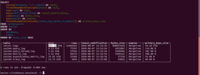 Размер таблицы logs занимает 857.19 МБ. 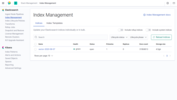 Размер тех же данных в индексе в Elasticsearch занимае 4,5ГБ. Если в vector в параметрах не указывать в Clickhouse данные занимает в 4500/857.19 = 5.24 раза меньше чем в Elasticsearch. В vector поле compression используется по умолчанию. Телеграм чат по Clickhouse: https://t.me/clickhouse_ru Телеграм чат по Elasticsearch: https://t.me/elasticsearch_ru Телеграм чат по "Сбор и аналитика системных сообщений": https://t.me/ru_logs =========== Источник: habr.com =========== Похожие новости:
Системное администрирование ), #_nginx, #_*nix, #_devops |
|
Вы не можете начинать темы
Вы не можете отвечать на сообщения
Вы не можете редактировать свои сообщения
Вы не можете удалять свои сообщения
Вы не можете голосовать в опросах
Вы не можете прикреплять файлы к сообщениям
Вы не можете скачивать файлы
Вы не можете отвечать на сообщения
Вы не можете редактировать свои сообщения
Вы не можете удалять свои сообщения
Вы не можете голосовать в опросах
Вы не можете прикреплять файлы к сообщениям
Вы не можете скачивать файлы
Текущее время: 26-Дек 11:28
Часовой пояс: UTC + 5
